Customization
9 min read
Introduction
Footprint supports visual customization, allowing you to match the design of your product with the appearance option. It's available in all SDKs (javascript, react and react-native).
Customize it
javascript
const appearance = {
theme: 'light',
publicKey: 'ob_test_VMooXd04EUlnu3AvMYKjMW'
};
footprint.open({ appearance, publicKey });Do you want to see a project example? Go here.
Themes
You'll need to pick one theme to extend it. We offer two themes: light and dark. If you don't
provide any themes, the light theme will be used by default.
typescript
import footprint from '@onefootprint/footprint-js'; const publicKey = 'ob_test_VMooXd04EUlnu3AvMYKjMW'; const appearance = { theme: 'dark', }; footprint.open({ publicKey, appearance });
Variables
The easiest way to create custom themes is by extending the theme variables. Under the hood, they are just CSS variables, so you can inspect the resulting DOM using the DOM explorer in your browser. Scroll down to see the full list of variables.
Properties can be set using the unit that you prefer: pixels, rem, hex, rgb, etc.
typescript
import footprint from '@onefootprint/footprint-js'; const publicKey = 'ob_test_VMooXd04EUlnu3AvMYKjMW'; const appearance = { theme: 'dark', variables: { borderRadius: '0px', buttonPrimaryBg: '#315E4C', buttonPrimaryHoverBg: '#46866c', buttonPrimaryColor: '#FFF', }, }; footprint.open({ publicKey, appearance });
Global variables
As the name says, global variables are the easiest way to set a specific property to all elements. For example,
setting borderRadius to 4px is the equivalent of adding the same 4px to the variables dialogBorderRadius,
inputBorderRadius, buttonBorderRadius and dropdownBorderRadius.
| Variable | Description |
|---|---|
borderRadius | The border radius used for the dialog, inputs, button and dropdown |
colorError | The color used to indicate errors or destructive actions in the element |
colorWarning | The color used to indicate warnings in the element |
colorSuccess | The color user to indicate success in the element |
colorAccent | TThe color to add emphasis, but without a specific intent |
borderColorError | The border color of the elements with an error state |
fontFamily | The font family. Make sure to load the font first with fontSrc |
Link
Links are just regular anchors. One example is the Terms of Service link. If you need to apply more
propeties or different states, use custom rules.
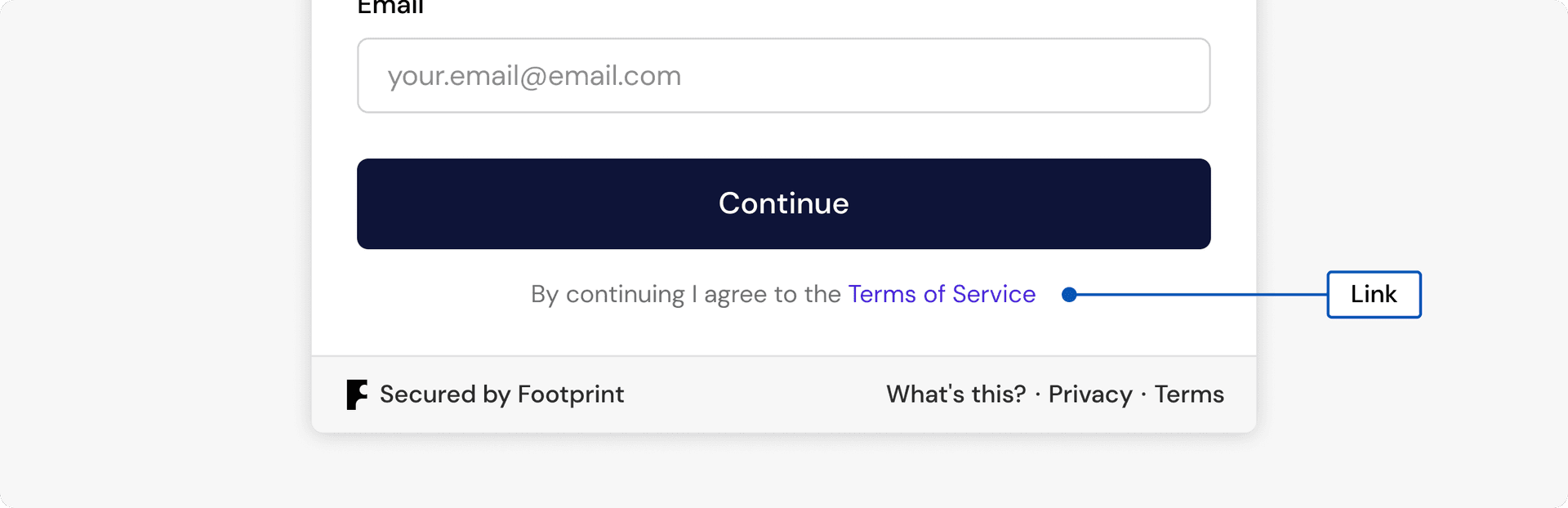
| Variable | Description |
|---|---|
linkColor | The color of the link |
Dialog
The dialog that wraps our flow.
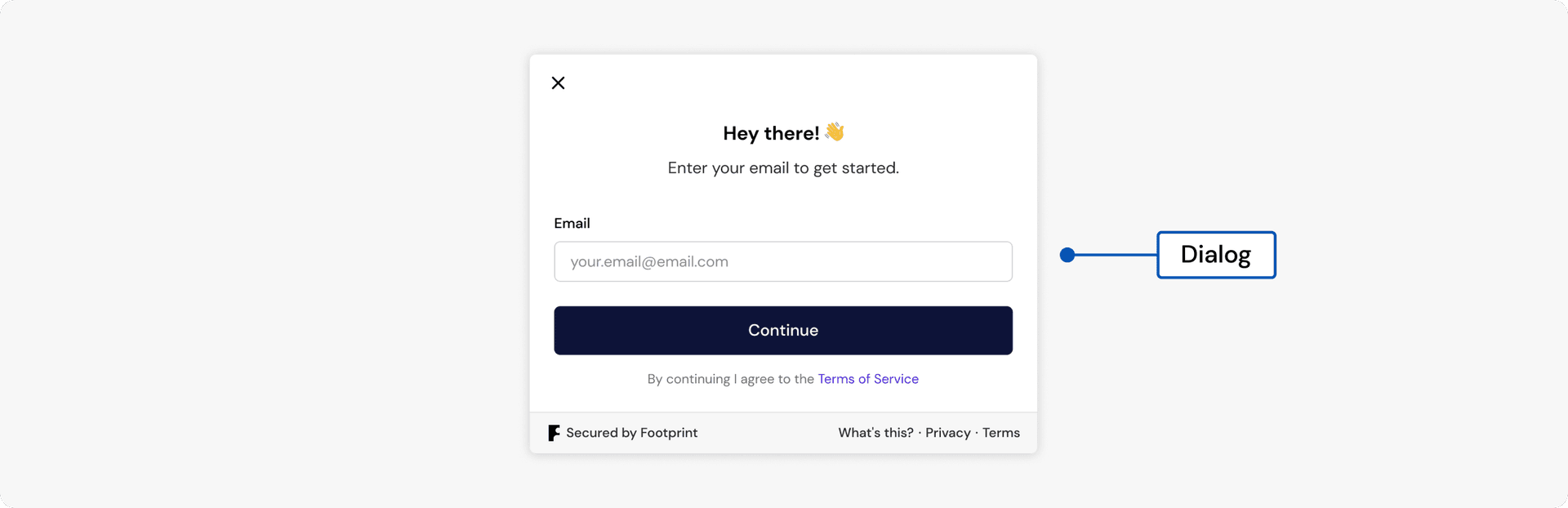
| Variable | Description |
|---|---|
dialogBg | The dialog body background color |
dialogBoxShadow | The dialog shadow |
dialogBorderRadius | The dialog border radius |
Label
It refers to the native label element, the one that will be used to link with its input field.
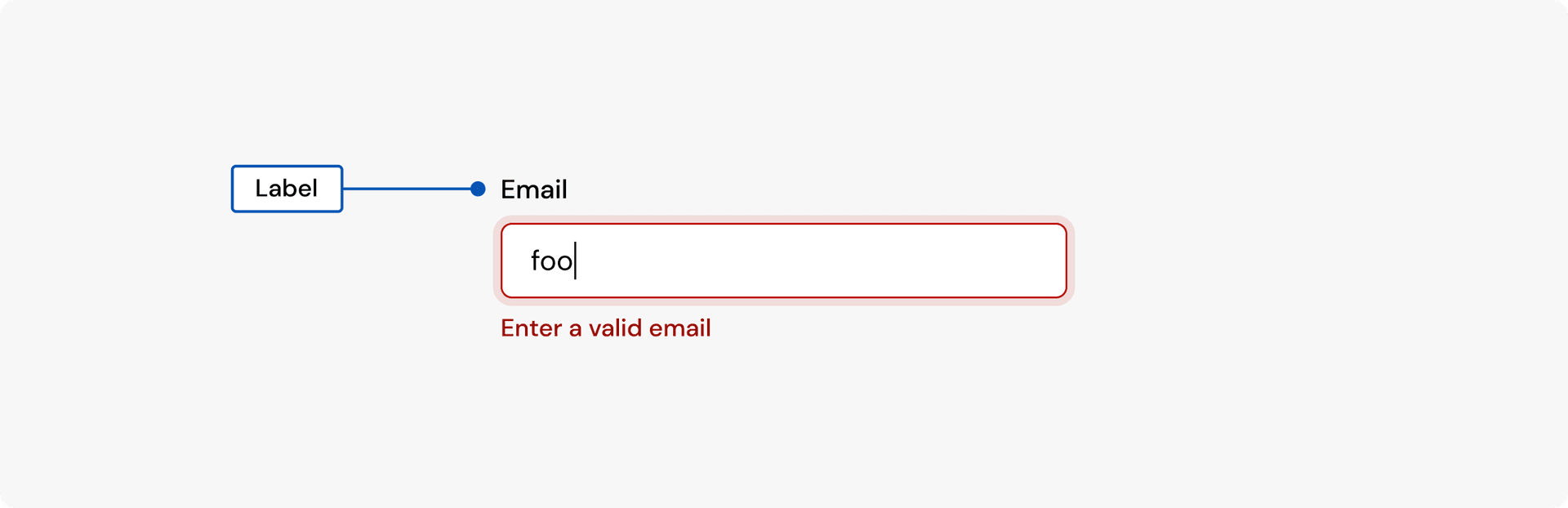
| Variable | Description |
|---|---|
labelColor | The label color |
labelFont | The label font |
Input
This refers to all the inputs in the platform, including Pin Inputs, Phone Inputs and Address Inputs.

| Variable | Description |
|---|---|
inputBorderRadius | The input border radius |
inputBorderWidth | The input border width |
inputFont | The input font |
inputHeight | The input height |
inputPlaceholderColor | The input placeholder color |
inputColor | The input color |
inputBg | The input background color |
inputBorderColor | The input border color |
inputHoverBg | The input background color, when it's hovered |
inputHoverBorderColor | The input border color, when it's hovered |
inputFocusBg | The input background color, when it's focused |
inputFocusBorderColor | The input border color, when it's focused |
inputFocusElevation | The input box shadow, when it's focused |
inputErrorBg | The input background color, when it has an error |
inputErrorBorderColor | The input border color, when it has an error |
inputErrorHoverBg | The input background color, when it has an error and it's hovered |
inputErrorHoverBorderColor | The input border color, when it has an error and it's hovered |
inputErrorFocusBg | The input background color, when it has an error and it's focused |
inputErrorFocusBorderColor | The input border color, when it has an error and it's focused |
inputErrorFocusElevation | The input box shadow, when it has an error and it's focused |
Hint
The text below the input field, which gives some extra information about the input. It can be used to indicate an error.
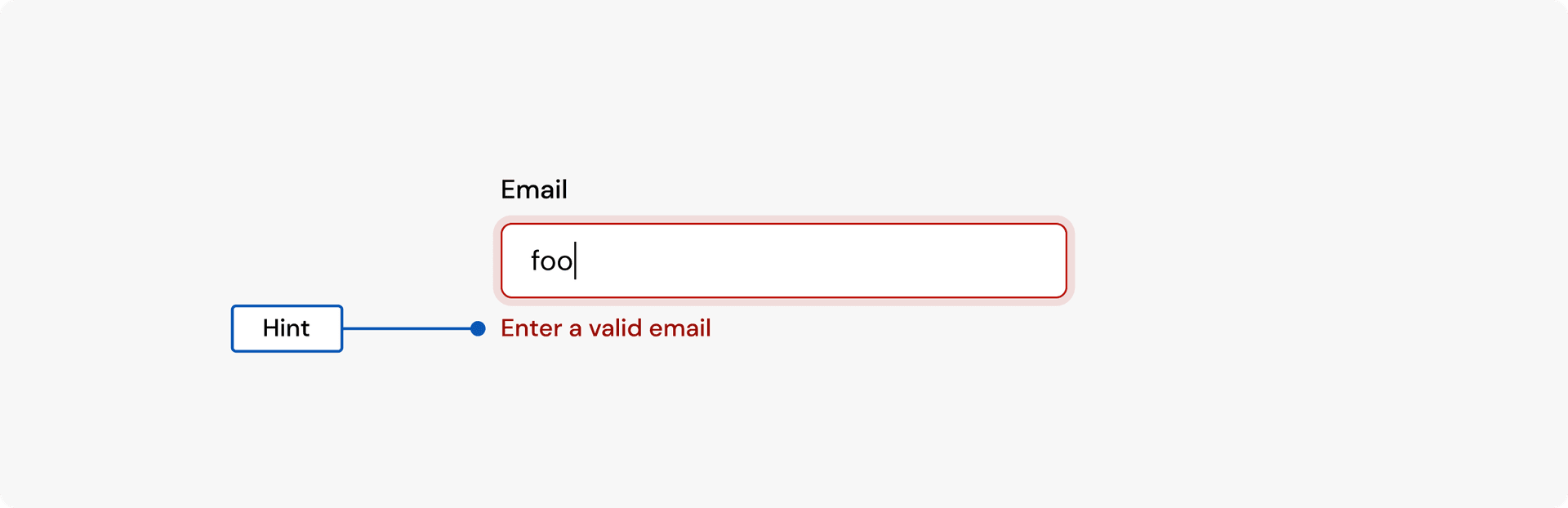
| Variable | Description |
|---|---|
hintColor | The hint color |
hintErrorColor | The hint color when the input has an error state |
hintFont | The hint font |
LinkButton
It's a variant of of our buttons, but without any backgrounds.
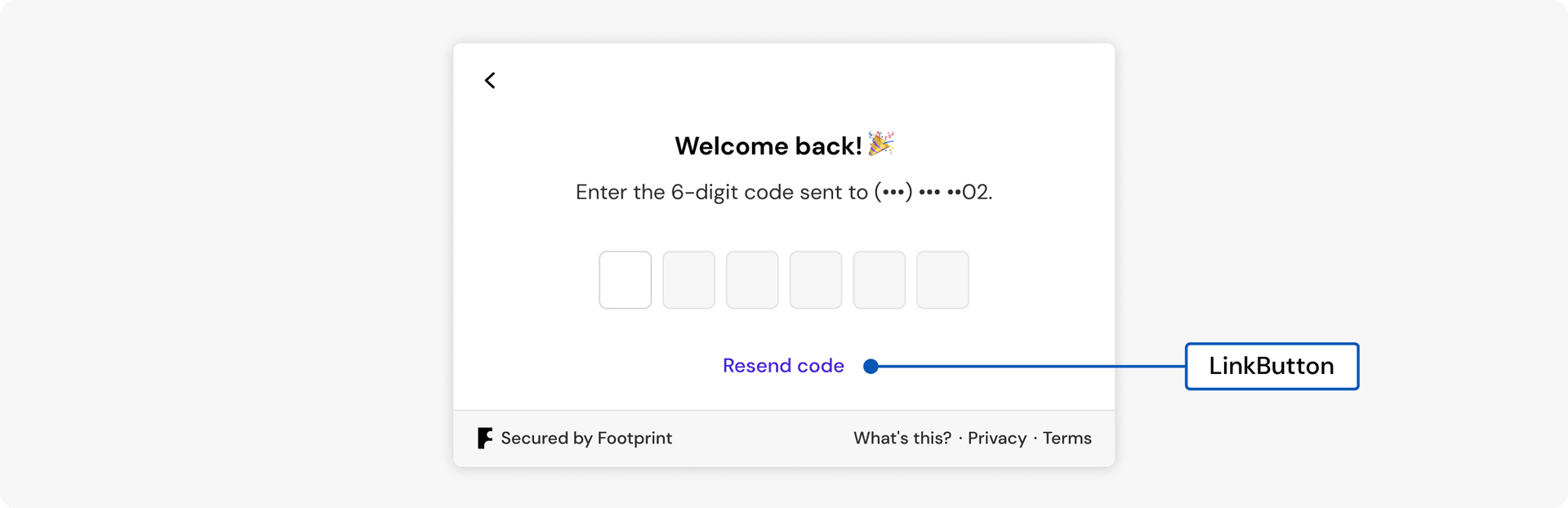
| Variable | Description |
|---|---|
linkButtonColor | The button color |
linkButtonHoverColor | The button color, when it is hovered |
linkButtonActiveColor | The button color, when it is pressed |
linkButtonDestructiveColor | The button color when it has a destrucive intent |
linkButtonDestructiveHoverColor | The button color when it has a destrucive intent and is horeverd |
linkButtonDestructiveActiveColor | The button color when it has a destrucive intent and is pressed |
Button
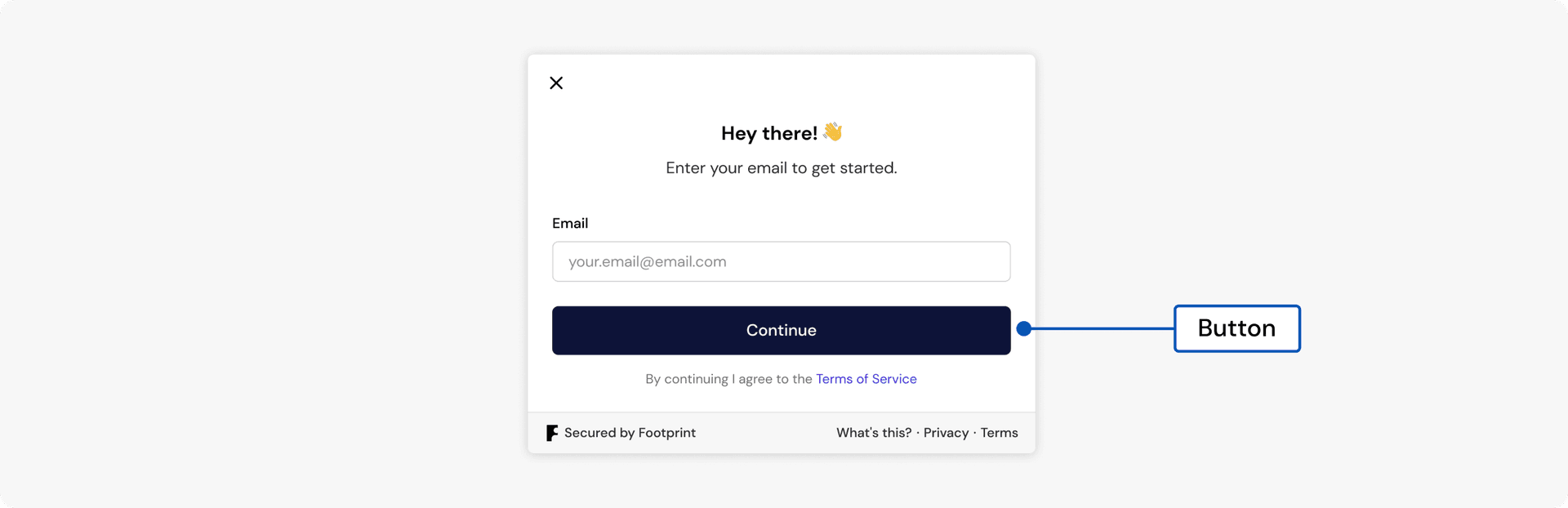
| Variable | Description |
|---|---|
buttonBorderRadius | The button border radius |
buttonBorderWidth | The button border width |
buttonElevation | The button box shadow |
buttonElevationHover | The button box shadow, when it's hovered |
buttonElevationActive | The button box shadow, when it's activated |
buttonOutlineOffset | The button outline offset |
buttonPrimaryBg | The primary button background color |
buttonPrimaryColor | The primary button color |
buttonPrimaryBorderColor | The primary button border color |
buttonPrimaryHoverBg | The primary button background color, when it's hovered |
buttonPrimaryHoverColor | The primary button color, when it's hovered |
buttonPrimaryHoverBorderColor | The primary button border color, when it's hovered |
buttonPrimaryActiveBg | The primary button background color, when it's activated |
buttonPrimaryActiveColor | The primary button color, when it's activated |
buttonPrimaryActiveBorderColor | The primary button border color, when it's activated |
buttonPrimaryDisabledBg | The primary button background color, when it's disabled |
buttonPrimaryDisabledColor | The primary button color, when it's disabled |
buttonPrimaryDisabledBorderColor | The primary button border color, when it's disabled |
buttonPrimaryLoadingBg | The primary button background color, when it's loading |
buttonPrimaryLoadingColor | The primary button color, when it's loading |
buttonSecondaryBg | The secondary button background color |
buttonSecondaryColor | The secondary button color |
buttonSecondaryBorderColor | The secondary button border color |
buttonSecondaryHoverBg | The secondary button background color, when it's hovered |
buttonSecondaryHoverColor | The secondary button color, when it's hovered |
buttonSecondaryHoverBorderColor | The secondary button border color, when it's hovered |
buttonSecondaryActiveBg | The secondary button background color, when it's activated |
buttonSecondaryActiveColor | The secondary button color, when it's activated |
buttonSecondaryActiveBorderColor | The secondary button border color, when it's activated |
buttonSecondaryDisabledBg | The secondary button background color, when it's disabled |
buttonSecondaryDisabledColor | The secondary button color, when it's disabled |
buttonSecondaryDisabledBorderColor | The secondary button border color, when it's disabled |
buttonSecondaryLoadingBg | The secondary button background color, when it's loading |
buttonSecondaryLoadingColor | The secondary button color, when it's loading |
Dropdown
Dropdowns are used with input fields. When it's a phone input, it's used to display the list of countries. When it's an address input, it's used to display the list of results.
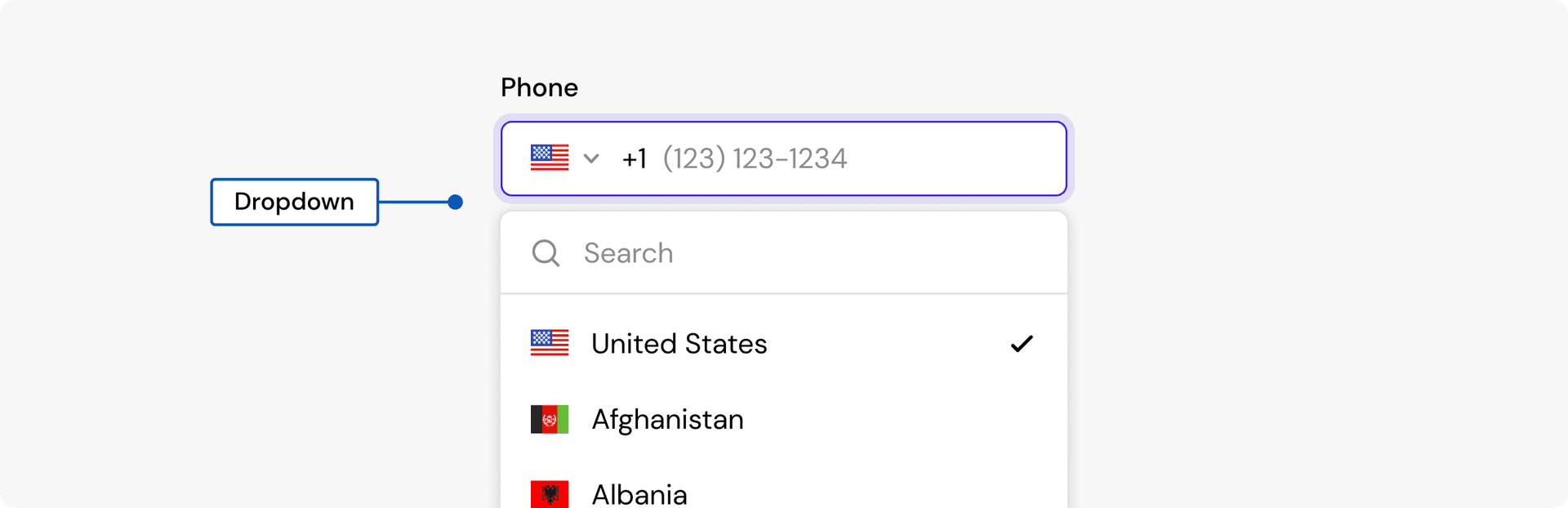
| Variable | Description |
|---|---|
dropdownBg | The dropdown background color |
dropdownHoverBg | The dropdown background color, when it's hovered |
dropdownBorderColor | The dropdown background color, when it's activated |
dropdownBorderWidth | The dropdown border width |
dropdownBorderRadius | The dropdown border radius |
dropdownElevation | The dropdown box shadow |
dropdownColorPrimary | The dropdown color primary |
dropdownColorSecondary | The dropdown color secondary |
dropdownFooterBg | The dropdown footer background |
Rules
If you want to add styles that are not supported by these variables, you can use rules. With rules, you can use CSS to arbitrarily style the elements.
typescript
import footprint from '@onefootprint/footprint-js'; const publicKey = 'ob_test_VMooXd04EUlnu3AvMYKjMW'; const appearance = { theme: 'light', rules: { button: { transition: 'all .2s linear', }, `button:hover`: {}, `button:focus`: {}, `button:active`: {}, `input`: {}, `input:hover`: {}, `input:focus`: {}, `input:active`: {}, `label`: {}, `hint`: {}, `link`: {}, `link:hover`: {}, `link:active`: {}, } }; footprint.open({ publicKey, appearance });
Available rules
| Variable | Description |
|---|---|
button | The button |
button:hover | The button, when it's hovered |
button:active | The button, when it's activated |
input | The input |
input:hover | The input, when it's hovered |
input:focus | The input, when it's focused |
label | The input label |
hint | The hint |
link | The link |
link:hover | The link, when it's hovered |
link:active | The link, when it's activated |